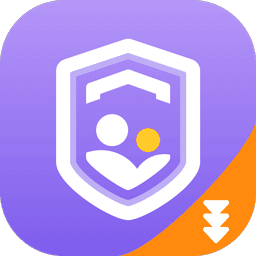Innovative Parental Control Software: Safeguarding Children’s Online Experience
Harnessing Technology to Foster a Safe and Healthy Digital Environment for Your Child.
Advantages of Parental Control Software
Our parental control software is designed with various critical features to provide comprehensive safety for your children.

Live Monitoring
This feature allows real-time access to your child’s phone camera, enabling you to view real-time images from their device. It also includes one-way audio, allowing you to listen in on the sounds captured by their device. It also offers real-time screen viewing, letting you see what’s happening on your child’s screen at any moment.

Location Tracker
Parental Control Software real-time tracking of your child’s location, displayed on a map. It also includes a location history function, allowing you to view your child’s past locations. Additionally, it has a geofence feature, which sends alerts when your child enters or leaves a predefined area.

Screen Time
This tool enables you to manage your child’s device usage, setting specific times when they can use it or periods when it is prohibited. It also includes a statistics function, providing insights into daily usage and frequency.

App Blocker
This function allows you to block certain apps permanently or during specific times. For example, you can block Tumblr permanently or prevent TikTok usage during homework time.

Tracking App
This feature sends notifications whenever your child installs or deletes an app. It also provides insights into app usage patterns, showing which apps your child uses most frequently and at what time.

Daily Usage
Parental control software free provides a daily summary of your child’s device usage and location data, making it easy for you to stay informed without constantly monitoring their activities.
Give You The Best Parental Control Software
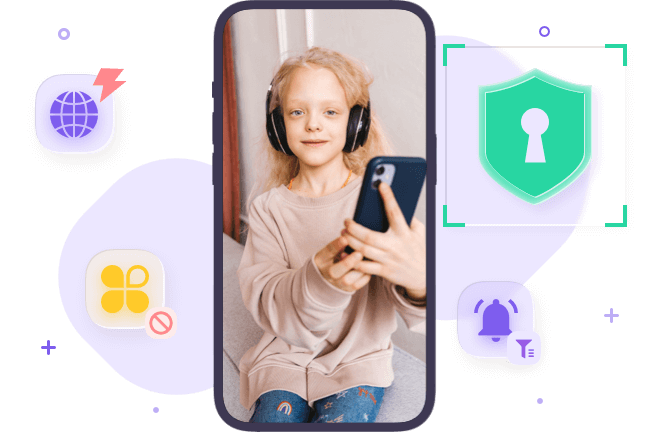
Comprehensive Protection
Our parental control software provides an all-inclusive solution for safeguarding your child’s online activities. It offers a range of features, from real-time monitoring to app blocking, ensuring a safe environment for your child.
Easy-to-Use and User-friendly
They were designed to be user-friendly, making it easy for parents to set up and customize according to their needs. Whether you want to limit screen time, track location, or block certain apps, our software provides a versatile solution for diverse digital parenting needs.
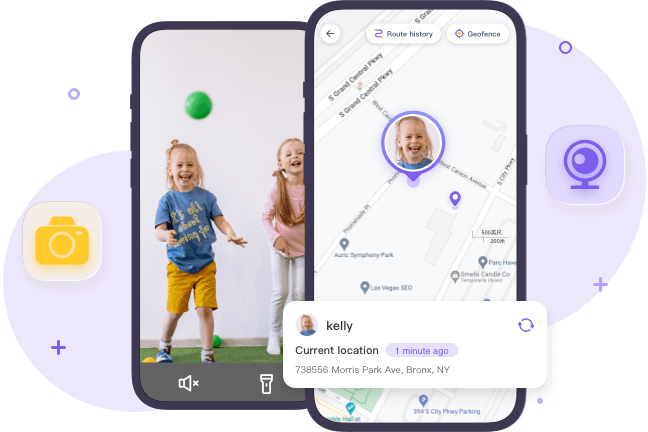
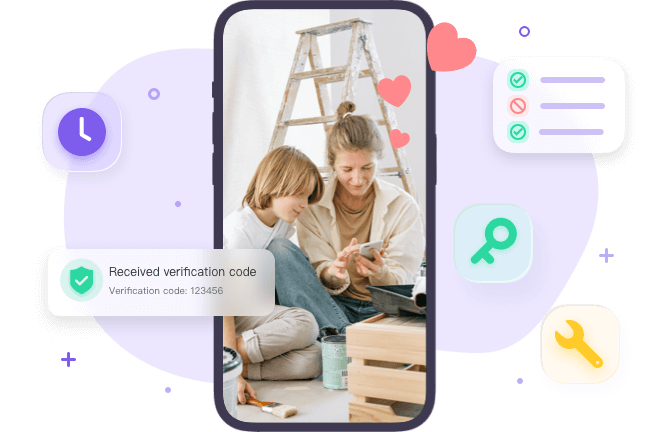
Insightful Reporting
It provides insightful reports about your child’s device usage, app preferences, and location history. This data helps parents understand their child’s digital habits and make informed decisions about their online safety.
Adaptable and Versatile
The Parental Control Software is stable and safe, supports various types of devices, parental control software for iPhone and Android, parental control software for Windows 10…
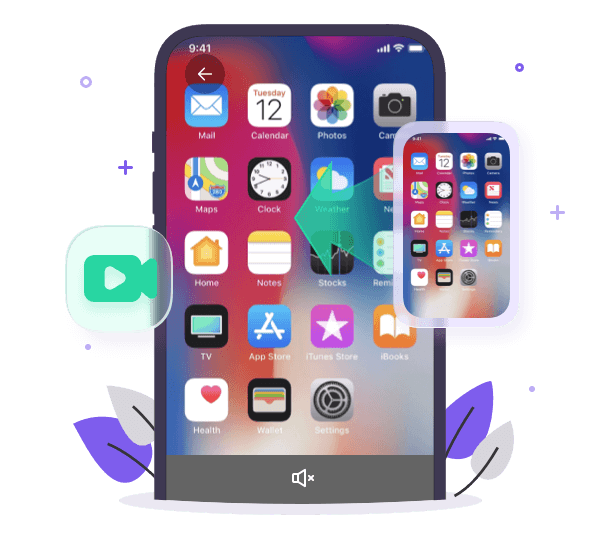
Q & A
Q1: Can I monitor multiple devices with the software?
A1: Our software allows monitoring multiple devices from a single parent account. You can add each child’s device to your account and manage them individually.
Q2: What happens if my child tries to uninstall the software?
A2: Our software is designed to prevent unauthorized uninstallation. If an attempt is made, you’ll receive a notification.
Q3: Can I customize the features for different children?
A3: Absolutely. The software allows you to customize settings for each child’s device, ensuring age-appropriate controls.
Q4: How does the location tracker work?
A4: The location tracker uses GPS technology to provide real-time location data. You can view your child’s location, track their history, and set geofence alerts.
Q5: Will the app blocker prevent all access to blocked apps?
A5: Yes, the app blocker feature prevents access to the specified apps permanently or during set times, according to your preference.
Q6: How can I view my child’s daily usage summary?
A6: The daily usage summary is automatically generated and can be accessed from your account dashboard. It provides an overview of your child’s device usage and location data for the day.
Why Parental Control Software is a Must-Have in Today’s Digital Age
The Internet, as an integral part of life, holds out a colorful and splendid world where pros and cons coexist. Parents must stay vigilant and ensure their kids’ safety. Parental control software has become a vital tool in this regard, offering a range of features and benefits that help parents monitor and manage their children’s online activities.
Read More
In this article, we will explore the significance of parental control software, the benefits it provides, key features built in an parental control app, top options for Windows 10 users, free alternatives for budget-conscious users, tips for choosing the right software, the installation and setup guide, maximizing effectiveness, options for iPhone users, additional features and capabilities, and finally, a conclusion emphasizing the significance of parental control software.
The Importance of Parental Control Software in Today’s Digital Age
With the penetration of the internet and various mobile devices, children who are genuine digital natives, walk into a both beneficial and potentially harmful network. As a parent, making the children return to real life timely and safeguarding their online journey are two main tasks. So, parental control software comes into play as a modern, high-tech measure.
Parental control software acts as a digital guardian, enabling parents to set limits on screen time, block access to specific websites or apps, monitor online activities, and even receive alerts about concerning content or interactions. By having control over their children’s digital experiences, parents can guide them towards responsible and safe online behavior.
Benefits of Using Parental Control Software
First and foremost, parental control app provides parents with the ability to create a safe online environment for their children. By setting up filters and restrictions, parents can block access to explicit content, violence, gambling, or any other material they deem inappropriate for their children. This helps shape their online experiences and protect them from potentially harmful situations.
Moreover, parental control software allows parents to monitor their children’s online activities. This includes tracking the websites they visit, the apps they use, and even the conversations they have online. By having access to this information, parents can identify any red flags or signs of cyberbullying, abuse, or other online dangers. It also provides an opportunity for open communication between parents and children, as parents can discuss any concerns or issues that arise from their monitoring.
Additionally, parental control application helps parents manage screen time effectively. Spending a long time on digital devices, children may be wrapped into short videos and games. Parental control apps allows parents to set time limits on device usage, helping to maintain a healthy balance between screen time and other activities such as physical exercise, social interactions, and homework.
Overall, parental control software empowers parents to take an active role in their children’s digital lives and provides them with effective supervision of their children’s behavior.
Key Features bulit in the Best Parental Control Software
When choosing parental control software, the key features and functionalities are paramount. Here are some essential features to look for:
- Content Filtering: Block access to inappropriate websites, apps, or content categories based on age appropriateness.
- Screen Time Management: Set time limits for device usage and schedule specific periods of allowed or blocked screen time.
- Social Media Monitoring: Monitor social media platforms for signs of cyberbullying, inappropriate content, or suspicious interactions.
- Geolocation Tracking: Track the location of your child’s device, ensuring their safety and providing peace of mind.
- Remote Management: Manage the parental control settings remotely, helping parents to make changes or monitor activities even when they are not physically present.
- Real-Time Alerts: Sends instant alerts or notifications to parents if sensitive content or activities are detected.
- App Monitoring and Blocking: Monitor the apps installed on your child’s device and block access to specific apps if necessary.
- Usage Reports and Analytics: Provide detailed reports and analytics on your child’s online activities, giving you insights into their digital behavior.
When evaluating different parental control app options, consider these key features and prioritize the ones that align with your specific requirements and concerns.
Top Parental Control Software Options for Windows 10 Users
For Windows 10 users, there are several reliable parental control software options available. Here are some of the top choices:
- FlashGet Kids: FlashGet Kids is a highly regarded app developed by FlashGet, a trusted software tool developer. This app focuses on live monitoring and offers typical functions such as screen time limits, app blocking, and daily usage reports. Not only that, it provides real-time information about your child’s location, surrounding images, and sounds, and you can set Geofence to restrict dangerous areas. FlashGet Kids is committed to being a high-tech bodyguard for your children.
- Qustodio: Qustodio is another popular parental control app for Windows 10. It offers advanced features such as content filtering, screen time management, social media monitoring, and app blocking. Qustodio also provides detailed usage reports and allows for remote management of parental control settings.
- Net Nanny: Net Nanny is a trusted name in the field of parental control application. It offers comprehensive features for Windows 10 users, including web filtering, screen time management, social media monitoring, and app blocking. Net Nanny also provides real-time alerts and usage reports to keep parents informed about their child’s online activities.
These are just a few examples of the top parental control app options for Windows 10 users. Evaluate each software’s features, pricing, and user reviews to determine the best fit for your specific needs.
Free Parental Control Software Options for Budget-Conscious Users
If you are on a budget but still want to ensure your child’s online safety, there are free parental control application options available. While they may not offer the same level of features and functionalities as premium software, they can still provide basic protection. Here are some free options to consider:
- Kaspersky Safe Kids: Kaspersky Safe Kids offers a free version that provides essential features such as content filtering, screen time management, and app usage control. Although the free version has limitations, it can still be a good starting point for budget-conscious users.
- OpenDNS FamilyShield: OpenDNS FamilyShield is a free DNS service that allows you to block access to inappropriate websites at the network level. Easy to install and run, it provides a basic level of protection for your child’s online activities.
- KidLogger: KidLogger is a free software that offers basic monitoring and reporting features. It allows you to track your child’s keystrokes, visited websites, and even capture screenshots. While it lacks advanced features, it can still provide some level of control and visibility.
These free parental control software options can be a good choice for parents who want to get started with basic protection without spending extra money. The only fly in the ointment is that they may not offer the same level of comprehensive features as premium software.
How to Choose the Right Parental Control Software for Your Needs
Choosing the right parental control app can be a tough job, given the variety of options available in the market. To make an informed decision, consider the following factors:
- Features and Functionality: Evaluate the features and functionalities offered by different software options. Determine which features are essential for your needs and make a ranking.
- Compatibility: Ensure that the parental control app is compatible with the devices your children uses. Whether it is a Windows PC, Mac, iPhone, or Android device, make sure the software supports the required operating system.
- Ease of Use: Install and configure should be simple. Better choose the parental control settings without requiring extensive technical knowledge.
- Reliability and Reputation: Research the reviews of the software provider. Look for customer scores and ratings to gauge the reliability and reputation of the software.
- Pricing: Evaluate the pricing plans and subscription options. Consider your budget range for an affordable purchase.
By considering these factors, you can narrow down your options and select the parental control software that best suits your needs and preferences.
Step-by-Step Guide on Installing and Setting up Parental Control Software
Once you have chosen the right parental control software, it is time to install and set it up on your child’s device. Here is a step-by-step guide to help you through the process:
- Choose and Download the Software: Visit the official website of the parental control software provider and download the appropriate version for your child’s device.
- Install the Software: Run the installation file and follow the on-screen instructions to install the parental control software on the device.
- Create a Parent Account: During the installation process, you will be prompted to create a parent account. Provide the necessary information and set up a strong password for security.
- Set up Child Profiles: After creating the parent account, you can proceed to set up child profiles. Enter the required information for each child, such as their name, age, and any specific restrictions or permissions you want to apply.
- Configure Parental Control Settings: Once the child profiles are set up, you can configure the specific parental control settings according to your preferences. This may include content filtering, screen time limits, app usage control, and other relevant features.
- Review and Test the Settings: Before finalizing the setup, review the parental control settings to ensure they align with your requirements. Test the settings by accessing restricted websites or apps to verify that they are blocked.
- Educate Your Child: Have a heart-to-heart talk with your child about the parental control software and the reasons behind its usage. Explain the rules and restrictions in a clear and well-minded manner.
By following these steps, you can successfully install and set up parental control software on your child’s device, providing them with a safera cyberspace.
Essential Tips for Maximizing the Effectiveness of Parental Control Software
To maximize the effectiveness of parental control software, consider the following tips:
- Regularly Review and Update Settings: As your children grow up and have a stronger ability to sift through information, you should regularly review and update the parental control settings in line with their age, maturity level, and cognition.
- Encourage Open Communication: Parental control software should not be seen as a replacement for open communication with your child. Parental accompany is the best expression of love and care, so do not refuse your loved ones when they want to share any questions with you.
- Lead by Example: Set a good example by practicing responsible online behavior yourself. Don’t be attached to the phone; make a return to life with children, like family chores, exercise, and outdoor walk.
- Stay Informed: Keep yourself informed about the latest trends, news, ideas, apps, social media platforms, and online activities that your child may engage in. You never really know your children until you stand in their shoes.
- Balance Monitoring and Trust: Give even-handed treatment to monitoring and trust. As parents, we have the right to protect our children, but we shouldn’t neglect their independence. Don’t be a tyrant, and make every decision for your children.
Getting these tips, you can get along well with the parental control software and your loved ones from day to day.
Parental Control Software for iPhone Users: Top Options and Considerations
For iPhone users, there are specific parental control software options that cater to the iOS platform. Here are some of the top choices:
- FlashGet Kids: FlashGet Kids, which we recommended earlier, also offers a version specifically designed for iPhone users. A range of features are ready to monitor and manage your children’s network on iOS devices.
- Mobicip: Mobicip is a popular parental control software for iPhone users. It offers features such as app blocking, web filtering, screen time management, and social media monitoring. Mobicip also provides real-time alerts and usage reports to keep parents informed.
- Norton Family: Norton Family is another reputable option for iPhone users. It offers comprehensive features such as web supervision, app monitoring, screen time limits, and location tracking. Norton Family also provides insights into your children’s online activities through detailed reports.
These are just a few examples of the top parental control software options for iPhone users. It is important to evaluate each software’s compatibility, features, and user reviews to determine the best fit for your specific needs.
Exploring Additional Parental Control Software Features and Capabilities
Apart from the essential features mentioned earlier, parental control software can offer reinforced functionalities to enhance your child’s online safety. Here are some features and capabilities worth exploring:
- Panic Button: Some parental control software includes a panic button feature that allows children to send an alert to their parents in case of an emergency or uncomfortable situation.
- Keyword Monitoring: This feature enables parents to monitor keywords or phrases used in online conversations and receive alerts if sensitive words are detected.
- Social Media Privacy Settings: Certain parental control software is able to adjust the privacy settings of your children’s social media accounts, making their profiles invisible to the strangers.
- YouTube Filtering: YouTube can be a source of both educational and inappropriate content. Parental control software with YouTube filtering capabilities can restrict access to age-inappropriate videos and channels.
- Safe Search: This feature helps filter out explicit content from search engine results, ensuring a safer browsing experience for your children.
These additional features can provide extra layers of protection and customization to suit your specific requirements. Consider their relevance and usefulness when choosing parental control software.
Conclusion
For keeping your children safe both on- and offline, Parental Control Software has become a must-have and fully functional tool for parents. Parents can build a safe garden to protect their children from inappropriate content, online risks, and stranger dangers. They can also guide their children to have better learning and family time.
Read Less